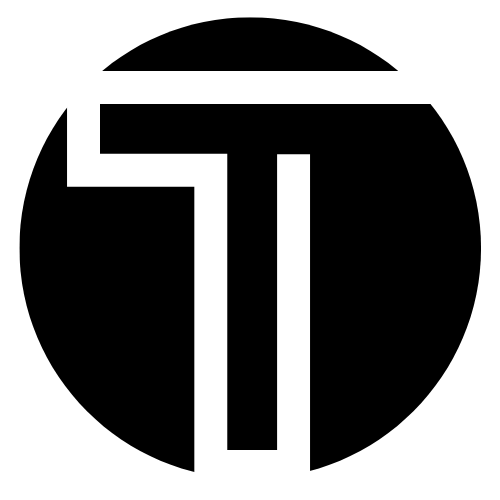Delete Office 365 with Ease: See & Remove M365 Step-by-Step
Many who want to delete Office 365 don’t know that it can mean different things. Are you trying to free up space on your device? Are you looking to end a subscription? Or perhaps you’re an employee wondering about your account when leaving a company?
So it becomes extremely important to realize that this deletion isn’t a single action. Rather, it covers several distinct processes, each with its own steps and consequences.
If you’re encountering common problems with Office 365, you might be considering one of these routes. Let’s start with the easiest method.
Scenario 1: Delete Office 365 Apps (Uninstalling to Free Up Space)
This is often the first thing users think of. Especially true for mobile-only users or when people want to remove the M365 software from a computer.
Why do users consider an app removal?
- Storage Space: Office 365 applications are not small apps. So they end up taking large amount of storage inside your device.
- Infrequent Use: Admins/users realize that some Microsoft apps are not in use often, sometimes not at all.
- Trying Alternatives: You want to temporarily remove them to test other platforms. Our Office 365 vs Google Apps comparison guide may help you.
- Troubleshooting: Many guides and tutorials recommend uninstalling and reinstalling to fix minor app-specific issues.
What happens to your data?
Documents, files on the cloud (like those in OneDrive), and emails are generally safe. They remain on Microsoft’s servers, tied to your Microsoft account. When you reinstall the apps later, everything becomes accessible. If you’re concerned, learn how to save Office 365 documents to your computer.
How to do it (Device-specific instructions)?
- Android: Press and hold the app icon, tap “Uninstall,” and confirm. Repeat for every Office app separately.
- iOS: Tap and hold the app icon, select “Remove App,” then “Delete App.”
- Windows: In Settings > Apps > Apps & features. Find “Microsoft 365” (or the specific app) and select “Uninstall.”
- Mac: Open Finder > Applications. Drag app icons to the Trash. Empty Trash.
Scenario 2: Canceling Your Microsoft 365 Subscription (Stopping Payments)
This applies for all types of subscriptions Microsoft 365 Personal, Family, or certain Business subscriptions. and no longer wish to pay for premium features. You might be comparing Office 365 plans and decide a paid tier isn’t for you.
Why you might delete Office 365 this way?
- Found a free alternative.
- No longer require premium features (like extra OneDrive storage).
- Budgetary reasons.
What happens to your access and data?
- Reduced Functionality: Your installed Office apps will eventually switch to a view-only mode.
- Loss of Premium Benefits: OneDrive storage will revert to the standard free tier limit.
- Data Risk: If your stored OneDrive data exceeds the free limit, you’ll need to download excess files within a grace period to avoid potential loss. Before canceling, it’s wise to back up OneDrive for Business or personal data.
- Other subscription benefits will also cease.
How to end O365 subscription?
Manage your subscription through your Microsoft account dashboard online. Find your subscription, select “Manage,” and then choose to cancel or turn off recurring billing.
Scenario 3: Deactivating/Reassigning a License (Organizational User Management)
This scenario is common in businesses or schools where IT administrators manage Office 365 licenses. Understanding admin roles and responsibilities in Office 365 is key here.
Why admins have to reassign licenses?
- An employee leaves the company.
- A user no longer needs a licensed product. This can involve tasks like removing a user from a distribution list or the global address list.
What happens to user access and data?
- Loss of Access: The user loses access to licensed services.
- Data Management (Crucial!): What about the data in former employee mailboxes? Many wonder, “Does Microsoft backup Office 365 data?” – native options have limitations. The Office 365 deleted items retention policy is important, but often not enough for long-term needs.
- Retention Policies: Organizations often have specific data retention periods. In many organizations it’s a common practice to archive former employee mailboxes in Office 365.
- Data Transfer/Backup: Admins might export mailbox data or ensure files are moved.
Who does this (license rearrangement)? IT administrators.
Protecting Business Data During User Off boarding & License Changes
Businesses don’t want to lose critical data even when deleting Office 365. While Microsoft provides some native retention, these are not the true, long-term, and independent backups that admins want.
This is where a dedicated Office 365 backup and restore application, like the one offered by SysTools, becomes invaluable.
This tool specifically allows a complete and zero-compromise backup of:
- Exchange Online: Mailboxes, calendars, contacts (essential for recovering emails or entire mailboxes).
- OneDrive for Business: User files and folders.
Key benefits of using a dedicated backup solution before you delete Office 365:
- Data Sovereignty & Control: Your backup data is kept offline inside an independent storage facility free from outside interference.
- Protection Against Accidental or Malicious Deletion: Admins can recover data even if it gets removed from the live Office 365 environment.
- Long-Term Retention Beyond Microsoft’s Limits: Meet compliance requirements by retaining data for as long as you want.
- Granular Restore Options: Easily restore individual items or entire datasets. Possible even if a user license has been reassigned.
- Peace of Mind: If data thought to be unnecessary today is required tomorrow, a robust backup like one prescribed here allows for easy restoration.
- Simplified Off boarding: Automates data protection for departing users.
Investing in a reliable Office 365 backup tool transforms off boarding and license management from a point of potential data loss into a managed process with a safety net. For more on this, see our article on the necessity to back up Office 365.
Scenario 4: Delete Office 365 Account (Permanent Data Removal)
This is the most comprehensive and permanent form of “getting rid of” your Microsoft presence and should be approached with caution.
Why you might do this?
- Significant Data Privacy Concerns: You want to remove as much personal data as possible from Microsoft’s servers.
- You no longer use any Microsoft services and want to close your account entirely.
What happens to your access and data?
- Complete Loss of Access: To all Microsoft services linked to that account.
- Grace Period: Microsoft typically offers a grace period (often 30 or 60 days) after you request account closure, during which you might be able to reopen it.
- Permanent Deletion: After the grace period ends, M365 permanently removes your personal data.
- Before you do this: Ensure you have backed up all necessary data from services like OneDrive. Once the account is fully closed, data recovery is generally impossible through Microsoft.
How to delete your Office 365 data permanently?
Use Microsoft account settings online. Check out Microsoft’s official guide on “how to close your Microsoft account” and follow the detailed instructions carefully.
Conclusion: Choose Your Path Wisely
As you can see, there isn’t a single, simple action to delete Office 365. Instead, both admins and users have to choose from a spectrum of options that vary from removing apps on your device to permanently closing your entire Microsoft account. Despite this, you might be surprised to see why many users are moving to Office 365.